 Have spent quite a bit of time playing with Comic Life over the holiday and had a blast, but also discovered at the same time a new role for MS Publisher, an old favourite of mine. I have used this with children from Year 3 to Year 6, for everything from drag and drop sequencing tasks to building web pages and combining graphics and text to develop picture books, advertisements and poetry, see previous post"We've been doin' bold today", but never considered using it until this week for making comic strips.
Have spent quite a bit of time playing with Comic Life over the holiday and had a blast, but also discovered at the same time a new role for MS Publisher, an old favourite of mine. I have used this with children from Year 3 to Year 6, for everything from drag and drop sequencing tasks to building web pages and combining graphics and text to develop picture books, advertisements and poetry, see previous post"We've been doin' bold today", but never considered using it until this week for making comic strips.Many of the how to handouts I have made to support staff in the past, have probably ended up as supports for wobbly desks, rather than guides to software and how they might be used. These have often been overly wordy with the inclusion of screenshots to help. I hope though that My new Wilbur Helps Out guides might be a bit different. Wilbur as a character emerged a couple of years ago to act as a guide for a web design initiative I had to develop within my Masters Course. Over the holidays though Wilbur the Book Worm, has aquired a new role, as a guide to new software, appearing in his very own comic strip for student and staff how tos. I have been impressed by the way this format strips away the often longwinded explanations, and how a carefully selected image or series of images, combined with captions and speech bubbles can clarify the most seemingly complex of tasks. I will be trying these out with colleagues and students first, before uploading them to my webspace and our school website for sharing.
During the week I also made a surprising discovery... This is probably really familiar to everyone else, so I'm going to look really silly.... Do I care! Not a jot, as it came as a complete surprise to me and was really exciting too... I was familiar with being able to drag images from Windows Explorer into open documents and files, but while playing with the Mac on the web last weekend discovered how you could drag images off a web page in the Safari Browser, directly onto the desktop. What I didn't realise however is that you can now also do this with Internet Explorer on the PC. Never again will I spend hours saving image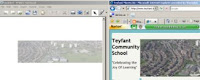 s to file from right click. I can now simply open or create a new folder and drag the image from the page directly to it. Since then I have also discovered that images can be dragged from the web page directly into open documents in some applications, or image editors. So in making for example smart notebooks, opening the notebook software, tiling it onscreen alongside Internet Explorer, the image can be dragged from the web page straight into the notebook. This process also works with text, by highltighting the text you want in the browser, then dragging and dropping it directly onto the page, as a text object.
s to file from right click. I can now simply open or create a new folder and drag the image from the page directly to it. Since then I have also discovered that images can be dragged from the web page directly into open documents in some applications, or image editors. So in making for example smart notebooks, opening the notebook software, tiling it onscreen alongside Internet Explorer, the image can be dragged from the web page straight into the notebook. This process also works with text, by highltighting the text you want in the browser, then dragging and dropping it directly onto the page, as a text object.
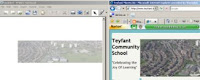 s to file from right click. I can now simply open or create a new folder and drag the image from the page directly to it. Since then I have also discovered that images can be dragged from the web page directly into open documents in some applications, or image editors. So in making for example smart notebooks, opening the notebook software, tiling it onscreen alongside Internet Explorer, the image can be dragged from the web page straight into the notebook. This process also works with text, by highltighting the text you want in the browser, then dragging and dropping it directly onto the page, as a text object.
s to file from right click. I can now simply open or create a new folder and drag the image from the page directly to it. Since then I have also discovered that images can be dragged from the web page directly into open documents in some applications, or image editors. So in making for example smart notebooks, opening the notebook software, tiling it onscreen alongside Internet Explorer, the image can be dragged from the web page straight into the notebook. This process also works with text, by highltighting the text you want in the browser, then dragging and dropping it directly onto the page, as a text object.
1 comment:
You wrote "This is probably really familiar to everyone else, so I'm going to look really silly" and I'm glad that you did because I've also learned something. I knew about dragging into open documents (and did you know that you can drag something onto a document on the task bar -so long as you give the document time to reopen?)What I didnt know is that you could save images by dragging them onto the desktop - thanks for telling!
Linda
Post a Comment