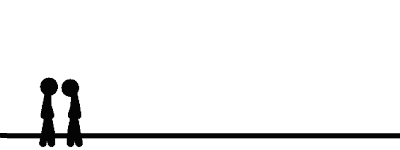Wanted to share a nice activity that we worked on in class today. Our theme is based around being a Bristolian, and last week we identified some of the student's and our favourite places in the city, charting these and creating a simple postcard.
Using the landmarks the students had identified, we compiled a collection of labeled digital photographs, printing them out to use with a tourist map in this group challenge. The following learning story, was compiled in Microsoft Photostory, and uploaded to Google video for sharing.
28.4.08
26.4.08
2Type or Not 2Type: 4
In a previous post, 2type or not 2type, I presented a few thoughts about 2 Simple's 2Type. I was grateful for a number of colleague reactions to this post, offering additional thoughts about keyboarding and tools available to support the development of this key skill.
Anthony Evans and colleagues in Redbridge carried out a school based pilot and action research project using 2 type, his blog post "Touch Typing," presents an evaluation of the project, and is a fantastic place to start thinking about the pros and cons of keyboarding tools and how we might design learning situations that include them in the classroom.
Doug Dickinson aso at this time suggested a number of "no cost" tools to support keyboard skill development including
Anthony Evans and colleagues in Redbridge carried out a school based pilot and action research project using 2 type, his blog post "Touch Typing," presents an evaluation of the project, and is a fantastic place to start thinking about the pros and cons of keyboarding tools and how we might design learning situations that include them in the classroom.
Doug Dickinson aso at this time suggested a number of "no cost" tools to support keyboard skill development including
- Sebran
- and Dance Mat Typing from the BBC
24.4.08
South West Regional ICT Conference 2008
 July 2nd sees the 10th South West Regional ICT Conference to be held at the University of the West of England here in Bristol.
July 2nd sees the 10th South West Regional ICT Conference to be held at the University of the West of England here in Bristol.This one day regional ICT conference, is a fantastic locally organised event aimed at members of the whole school community from classroom teachers to school governors. It is an opportunity to celebrate with colleagues and share in their experiences of using ICT in the classroom through presentation and seminar, to network and explore tools first hand with exhibitors, while gaining inspiration from the endeavours of a diverse community of practice. This year keynotes come from Doug Brown, John Davitt and Russell Prue. To get a flavour of what is happening at this year's event the programme can be downloaded from here, while an archive of presentations and audio files from previous years including last years inspirational key notes by Prof. Stephen Heppel and Lord David Putnam are available here.
I have exhibited student work a couple of times at the conference, but this year am really looking forward to the opportunity to share some of my experiences in a presentation around cross curricular opportunities for Control.
 Inspired by Doug Dickinson this is hopefully going to be bit of a blogging experiment too. I am saving the rest for later.
Inspired by Doug Dickinson this is hopefully going to be bit of a blogging experiment too. I am saving the rest for later.
22.4.08
So What is Podcasting?
I was really pleased to find this in my feeds today, a video from the fine folk at CommonCraft that explains podcasting as only they can... Ladies and Gentleman this is Podcasting in Plain English
21.4.08
Podcasting about Podcasting
Last week, I was interviewed by James Watson of Softease, about my experiences using their school podcasting solution Podium in the classroom. James has used this interview in his own Podium created podcast called Podcasting in the classroom launched today through the Podium Blog
The first episode features James himself introducing the series and its aims, and eloquently explaining what Podcasting is (and is not) while outlining some of the benefits the process may offer for engaging learners in the classroom. The second episode features an interview with the voice behind this blog, recorded last week, sharing his experiences of using Podium in the classroom while exploring and expanding on some of the ideas, I have written about here. I hope you find this useful, but also that you take the opportunity to subscribe to what promises to be an interesting series of programmes. I am certainly looking forward to downloading and listening to future episodes and sharing in how others are using podcasting as a tool to engage students and inspire learning in their classroom. Thanks James:o)
The first episode features James himself introducing the series and its aims, and eloquently explaining what Podcasting is (and is not) while outlining some of the benefits the process may offer for engaging learners in the classroom. The second episode features an interview with the voice behind this blog, recorded last week, sharing his experiences of using Podium in the classroom while exploring and expanding on some of the ideas, I have written about here. I hope you find this useful, but also that you take the opportunity to subscribe to what promises to be an interesting series of programmes. I am certainly looking forward to downloading and listening to future episodes and sharing in how others are using podcasting as a tool to engage students and inspire learning in their classroom. Thanks James:o)
20.4.08
Stick Figure Animator is still a hit
A while back I published a stick figure animation by one of my students called "The Box." He recently sent me another creation, with no title, and here it is. For some reason Blogger doesn't want to play the file in the page but clicking on the image will open and play the file in a new page. I really like it, because knowing C and the software tool he used I recognise how much effort has been put into its creation and how the narrative it carries draws on and expresses an enormous amount about the visual nature of the process he brings to all his literacy activity. Every frame in this clip has been added by hand, and the narrative presented shows how far he has come, independently in his understanding of the animation process. Motion and transitions are much smoother in this movie than in his previous attempt.
It never ceases to amaze me just what our students are doing with ICTs when not in school, and how easy it is to underestimate their creativity and capabilties with the tools they use and have available to them. Well done C and thanks for sharing.
It never ceases to amaze me just what our students are doing with ICTs when not in school, and how easy it is to underestimate their creativity and capabilties with the tools they use and have available to them. Well done C and thanks for sharing.
Eureka! Using Line Graphs to tell stories
 I wanted to share this web based resource with everyone since I've been writing about data handling this week. Its been sitting, soaking and reclining in my bookmarks and at the bottom of the Maths recources page in our school web site for ages, but is a really nice resource to use as a starting point around time and change using line graphs.
I wanted to share this web based resource with everyone since I've been writing about data handling this week. Its been sitting, soaking and reclining in my bookmarks and at the bottom of the Maths recources page in our school web site for ages, but is a really nice resource to use as a starting point around time and change using line graphs.Bathtime with Archimedes now on ColemanWeb, is an interactivity, that uses a combination of animation and pictorial representation to model the principles and effects of displacement. While users run the model a number of variables can be altered, you can turn on or off the tap, put in or remove the plug, and have Archimedes sit in or get out of the bath. As these "physical variables" are altered and the model is run, the level of water in the tub obviously changes, and this can be observed by watching the position of the rubber duck in the tub, my personal favourite touch, but also a line graph that is created to coincide with the events as they are carried out along the bottom of the page. Time and depth values are also recorded as the model runs in a table to the right of the screen.
As a "shared text" during maths or science sessions, this tool affords lovely opportunities to draw on the visual elements as the modelling process unfolds to support oral work, through engagement with the chart to recount the story and events that lead to its creation. Screen capturing the model, or a previously created model to an onscreen notebook, opens possibilities to engage students with the resultant image multimodally, and the use of hide and reveal techniques to mask areas of the image, promoting and focusing discussion, to draw on their previous experiences.
Following this up students could be provided with a one I prepared earlier version of a bath tub model presented as a line graph created in a spreadsheet, and asked to prepare a recount or story around the chart.
I put in the plug and ran my self a bath. I was just settling down when the phone rang, I got out of the tub, it was freezing as I dashed through the house but before I could get there the caller rang off. I clambered back into the tub. running some more hot water before laying back to relax.
Alternatively students could tell stories for others to sketch, using discussion to generate the charts they think would result from it. What do you think?
16.4.08
Making Dynamic and Interactive Pictograms With MS Excel
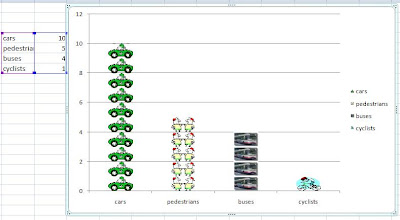 I've had a spot of Blogger's Block lately, but thought I'd try to get back into writing by asking what you think of my Pictogram? Cool huh! Inspired by a Twitter thread this week I thought I'd share the process I used to make it and a few thoughts about why this simple technique excited me so much when I discovered it accidentally and in true "IKEA man" style a while back.
I've had a spot of Blogger's Block lately, but thought I'd try to get back into writing by asking what you think of my Pictogram? Cool huh! Inspired by a Twitter thread this week I thought I'd share the process I used to make it and a few thoughts about why this simple technique excited me so much when I discovered it accidentally and in true "IKEA man" style a while back.I have used Excel with Key Stage 2 children to support data handling activity for a long time now. It was originally part of our BEON Project toolkit back in the 90's, but the more I use it as a resource development, teaching and learning tool the more I realise how I have only ever really scratched the surface. Even amid the excitement around available online applications such as google docs with its frequently identified opportunities for collaborative data handling activity, and open source alternatives such as open office, it still, after all this time manages to throw up surprises, things you wouldn't expect in an application with it's intended commercial audience.
Why is using Excel to create Pictograms so exciting?
The most powerful affordance of Excel, which it shares with other spreadsheets is its "dynamic" aspect, any chart we make is not fixed, but automatically updated if we change data in the cell range that created it. The speed of rerepresentation is one of the key reasons I would choose to use a spreadsheet for data handling activity in the classroom, (that and of course in real life contexts spreadsheets are usually used for this purpose and not generally "data bases.") With the entry of new data, it is possible to observe immediately the effects that this has on the chart we have made. We can change the scale of a chart and observe the effect that this has on the apearance of the data. We can filter and sort data, and discuss the effect this has on the reader's ability to interpret particular types of question, perhaps we might even structure our filters to match criteria we have identified from a question. We can propose models, make predictions and inferences, by asking what would happen if questions, then change the data, (perhaps using formulae to help) and observe the effect in the charts we have made.
A really nice task I did with year five and six students last year involved collecting and logging data about how we used our time over the course of a week. Using formulae in our spreadsheet to help us calculate the amount of time we spent doing particular activities, how many hours a day we spent in total engaged in tasks the idea being to ensure we didn't overspend our 24 hours. This did yield some interesting thinking points for me later about students and multitasking, but that should probably be saved for another time. In addition to standard formulae we also calculated the average (mean) time we spent doing particular tasks, finding modal and median values for tasks to compare directly time spent across the week, before charting these.
If you have used Excel to create charts with students it is more than likely that before you have had time to turn around they have gone on to discover without your help how to recolour the sections of the charts they have made, passed this on to their neighbours and gone on to play with the fill effects tool. It is this tool which is key to making your chart into a pictogram, since here you can import images to chart columns to change their appearence. Eg
- creating a chart to show the populations of countries,
- comparing the heights/weights of dionosaurs
- surveying traffic or modes of transport we used to get to school
What may be missed in this process however is the key to turning these charts into pictograms, the tick box that enables you to scale the images, and the text box beside it that allows you to decide on the unit each image in the column will represent.
Making a Pictogram with Excel
Creating the chart
- Input your data to the spreadsheet
- Select the Cells containing the data you want to use by clicking and dragging to highlight it
- Click on the chart wizard and work through the process to develop a column or bar chart, adding axis labels, a title, deciding on the numerical range for the y axis and so on.
- Select where you would like to insert your chart, in the curent page or as a separate sheet.
- click ok
Editing the bars to add a background image
- Click once on the bars to select all and then again on the individual bar you want to change
- Double click to open the colour swatch, and select fill effects
- Click the picture tab
- Click select picture and browse to find the image you want to use in your column
- Click OK
Now if you click OK again the whole image will be stretched to fill the column
Turning Your Bar Chart into a Pictogram
Having followed the process above to insert a stretched image, double clicking and returning to the fill effects dialogue box you will see to the lower right, the "stack and scale to" tick box.
- click in the "stack and scale to" box
- Enter a value for the image to represent in the text box below this eg 1 scales the image to represent 1 unit, 2 scales the image to represent 2 units in the chart and so on.
- Click OK and return to the chart, to see the effect.
This affordance of Excel as a tool I think is really useful for helping develop resources to bridge the relationships between chart types. I can make several versions of the same chart, and edit each one to support discussion. Eg
- A bar chart (with all chart features included, but no scaled images in my columns)
- A Block chart (with all chart features included, with scaled images in my columns)
- A Pictogram (with axis scales removed)
Pictorial representations must be read, inorder to make meaning from them. Creating charts that include or exclude features allows us to treat them like Mathematical "cloze procedures," that allow inference and engagement with them as meaning making structures.
The nice thing about using a tool like Excel to do this is how we can repeat the chart making process, representing the same data in different ways, and even present the pictogram as a bar chart with complete scales and axes to consolidate the similarities between the chart types. Changing the data in the spreadsheet itself will update all of your representations simultaneously, and save time, in presenting the data for further discussion and review. Adding these as copies, or saving the file as will allow you to keep your original template.
Using these artefacts as tools beyond Excel
When preparing notebooks for the whiteboard, these charts can be selected, copied and pasted directly to the notebook page, and then using hide and reveal techniques focussed discussion can be developed around the charts.
Charts Like these tell "multimodal" mathematical stories. Stories that can be set in a range of cross curricular contexts, and as such these must be explicit through titling and axis labelling primarily. As well as engaging students with the subject matter though it is important to read the scale and legend, to help us to characterise and populate our story. When creating charts to share with students I like to begin discussion with a chart or charts where all written elements have been hidden including scale values.
- I prepare notebooks using the pen tool and white ink, to cover these.
- During the lesson or shared task these are gradually removed using the eraser as discussion evolves around the "shared text."
Making Links Between Representations
Starting with the spreadsheet enables multiple representations of the same data to made and edited adding or removing elements to change the form that the representation takes. Inputting new or updated data to the spreadsheet, will dynamically alter the representations made from the range selected allowing comparisons to made as the session progresses. This process is possible with the other tools I explored too when thinking about writing this post, however what made Excel different was the pictogram, none of the other tools I used or had available to me this week allowed this.
As a time saving device this tool has been an exciting find for me, and I hope you find it useful too. Happy playing.
8.4.08
Meme: Passion Quilt
I was tagged by Angela Maiers, a week or so ago to take part in the Passion Quilt Meme. First of all I want to apologise for the time I have taken to respond, but I have struggled a bit with this. I was tempted when I first received Angela's tag to search FlickrStorm for a graphical metaphor or two. However this didn't seem quite right since my "inspirations" usually comes from the students I work with, the experiences they bring to school and share with me. My blog is as much a celebration of their achievements and what I have learned from them, as a place to share and explore my use of ICT in the classroom. Within our PLNs students are key and central players, effecting every decision we make, keeping us on our toes and contributing to, leading and initiating the learning conversations that drive the communal learning experience we share. Student voice is what keeps us in business. Learning is built on common experience and the negotiation of shared meaning.
 This image, "I'll be the narrator and you can be baby bear!" represents a key moment from my classroom this year and the role of ICTs in education as I see them their potential and capacity to support, develop and enhance "Learner Lead Learning." Learning to share, engage with and represent our ideas to a global audience must by default expand our view of text and textuality into a multimodal domain. A view of textual engagement and development that sees language alone as the vehicle for communication will not help overcome communication barriers as we strive to achieve this. The promotion and development of Multiple literacies must be a key element in developing communication and designs for learning for the future, and is an underlying theme for much of the work I present and share here. The "C" in ICT represents communication, but can stimulate so much more from its users creativity, community and context among others, my passion is to explore, unpick and engage colleagues and students with the potential that these ideas bring to learning to learn as we develop a pedagogy for the 21st century. A bit grand perhaps, but Passing on...
This image, "I'll be the narrator and you can be baby bear!" represents a key moment from my classroom this year and the role of ICTs in education as I see them their potential and capacity to support, develop and enhance "Learner Lead Learning." Learning to share, engage with and represent our ideas to a global audience must by default expand our view of text and textuality into a multimodal domain. A view of textual engagement and development that sees language alone as the vehicle for communication will not help overcome communication barriers as we strive to achieve this. The promotion and development of Multiple literacies must be a key element in developing communication and designs for learning for the future, and is an underlying theme for much of the work I present and share here. The "C" in ICT represents communication, but can stimulate so much more from its users creativity, community and context among others, my passion is to explore, unpick and engage colleagues and students with the potential that these ideas bring to learning to learn as we develop a pedagogy for the 21st century. A bit grand perhaps, but Passing on...
Here is how the Meme works :
 This image, "I'll be the narrator and you can be baby bear!" represents a key moment from my classroom this year and the role of ICTs in education as I see them their potential and capacity to support, develop and enhance "Learner Lead Learning." Learning to share, engage with and represent our ideas to a global audience must by default expand our view of text and textuality into a multimodal domain. A view of textual engagement and development that sees language alone as the vehicle for communication will not help overcome communication barriers as we strive to achieve this. The promotion and development of Multiple literacies must be a key element in developing communication and designs for learning for the future, and is an underlying theme for much of the work I present and share here. The "C" in ICT represents communication, but can stimulate so much more from its users creativity, community and context among others, my passion is to explore, unpick and engage colleagues and students with the potential that these ideas bring to learning to learn as we develop a pedagogy for the 21st century. A bit grand perhaps, but Passing on...
This image, "I'll be the narrator and you can be baby bear!" represents a key moment from my classroom this year and the role of ICTs in education as I see them their potential and capacity to support, develop and enhance "Learner Lead Learning." Learning to share, engage with and represent our ideas to a global audience must by default expand our view of text and textuality into a multimodal domain. A view of textual engagement and development that sees language alone as the vehicle for communication will not help overcome communication barriers as we strive to achieve this. The promotion and development of Multiple literacies must be a key element in developing communication and designs for learning for the future, and is an underlying theme for much of the work I present and share here. The "C" in ICT represents communication, but can stimulate so much more from its users creativity, community and context among others, my passion is to explore, unpick and engage colleagues and students with the potential that these ideas bring to learning to learn as we develop a pedagogy for the 21st century. A bit grand perhaps, but Passing on...Here is how the Meme works :
- Post a picture from a source like Flickr Creative Commons or make/take your own that captures what you are most passionate about for kids to learn…and give your picture a short title.
- Title your blog post “Meme: Passion Quilt” and link back to this blog entry.
- Include links to 5 folks in your professional learning network or whom you follow on Twitter/Pownce.
3.4.08
Bristol Past and Present
 Have just discovered this fabulous web based resource " The Changing Face of Bristol England and It's People."
Have just discovered this fabulous web based resource " The Changing Face of Bristol England and It's People."This image from the site and acredited to Paul Townsend, is part of a vast collection of images both on the site and in the Site's Google Earth Geotagged Set. However watch carefully because there is more to it than meets the eye, once on the site follow the Bristol Then and Now link for further examples.
I like the idea of Geotagging Historical images, it gives them a presence and point of reference in the here and now. Perhaps even more powerful for me in this site though is the use of image swapping through animation, allowing direct visual comparison between street scenes in the past and images captured at the same location more recently.
I have pondered a number of times on how cool it would be, to enable use of old photographs with students in this way, using digital cameras to frame shots as they engaged in a kind of historical orienteering activity, collecting images on trails perhaps before using other digital tools to morph between one their modern image and the old photo they had been given as a reference point.
In our modern cityscapes, with potential access to mobile technologies and GPS this strikes me as an increasingly practical possibility. Paul's site provides some interesting models to use and share when I next set out to explore this with colleagues.
It also represents a fantastic visual history resource for the people of Bristol. Thank you.
Historyman's geotagged collection of Memories of Bristol, can be found on Panoramio.
Adendum Pictorial tours of the city from About Bristol
Subscribe to:
Posts (Atom)