Our school has its own FTP space where we host the school website. This was set up for us by our local education authority and is this space to which our .sch.uk domain name was pointed, during the early days of the National Grid For Learning.
All schools in Bristol, have their own web space, and I suspect similar spaces have been allocated for schools elsewhere in the UK. If you are not sure about this then contacting your LA's IT team would be a good place to start. Perhaps with a spot of sweet talking, they will set up some space for you, if they haven't already. Schools with a website already, will have online storage space and a chat with your webmaster, will hopefully allow get you access to part of this space and the ability to follow through the rest of this project yourself.
 To access this space you will need the
To access this space you will need the- ftp:// Server's web address and details
- log in details, eg a user name and password.
- an FTP Client or maybe you can also use
- Internet Explorer
Why FileZilla?
Well 2 reasons really
- It is open source, and available for free download.
- But it is also available as a portable application from portableapps.com, and so can be installed to a "flash drive" to use on any computer attached to the internet.
Using Filezilla (portable) to Set Up the Space
- Insert your flashdrive to a USB Port
- Run The Portable Apps Suite
- and Select FileZilla Portable from the menu.
- click the file menu
- click site manager
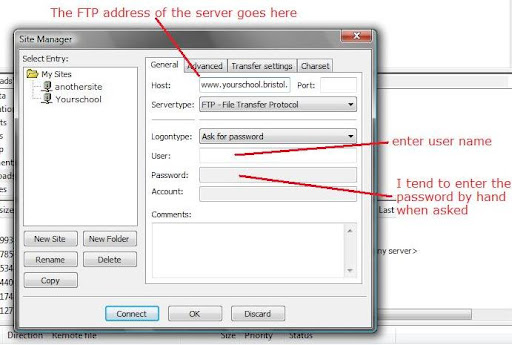 Press the new site button
Press the new site button- Enter the FTP details for the site that you have been given
- and connect to the server
- your password when prompted
- and wait for the software to connect.
- the panes to the left are files and folders on your PC (the local site)
- the panes to the right files and folders in the FTP server (the remote site)
To prepare the space and to help organise my future podcast files I
- right clicked in the remote site window
- Selected create directory
- right clicked again and named this new directory podcasts
- Double click the podcast directory
- repeat the create directory process
- Name this folder for your year group/class or station name,
So in this post I have
- Set up FileZilla Portable to access my file storage space from any computer,
- Created my two folders (directories) on the FTP server
Before I do that though I need to set up the podcast page, and establish the feed that will allow our listeners to subscribe to it. I will talk about how I have approached this in the next posts in my Podcast Station Challenge series.
Previous posts
No comments:
Post a Comment