Have you tried Educaplay? This is a fantastic site where you can create interactive content for use on your VLE.Blogs and Web Sites for free, simply register, create and share..
Below is an example of what they call an interactive map. I will be beginning work with Scratch this term with my phase three students I want them to become familiar with the Interface and where to find unfamiliar items. This map based quiz will hopefully help consilidate their understanding of where to find things in the program.
We will also need to become familiar with keywords and vocabulary. So how about a Wordsearch as a starter, before moving on to define and use these terms in learning diaries and such.
Other great tasks available include "word jumbles," "sentence jumbles," "matching" and "crossword" interactivities.
These can be saved in your account space and then embed codes generated for the tasks copied and pasted into html view in you pages or tasks that can be shared with students either in the VLE or through provision of shared shortcuts to specific pages online you have created.
Oh and did I mention that the site is free!
Enjoy..... :o)
Showing posts with label fun. Show all posts
Showing posts with label fun. Show all posts
6.4.13
27.7.11
Phonic Games and Zondle
 |
| From Zondle Newbie, to.. Big Smiles! |
I am going to spend most of this post making a topic using Phase 1 and 2 phoneme/grapheme groups. I have made a number of resources already to support work with this cluster, both with students and as support material and template files to share with colleagues. So forgive me as I play, think through a few aspects I want to share back at school and a few thoughts around CPD that might be needed to utilise this tool set or how they might be embedded not just as web based resources but also within classroom and IWB supported sessions.
Delving into the Quiz Builder
This morning I decided to investigate the more tab in the quiz builder tool, having watched some of the excellent video tutorials recommended by @ wayneholmes. Amid the tools mentioned in the videos was "Zondle Builder," a tool that I thought Foundation and KS1 colleagues might find particularly exciting. Zondle Builder currently in Beta, is a filtering tool to help quickly build phonic games and resources from an already populated database. In the Builder, wordlists are organised initially, under these scheme headings as the first filter option, Jolly Phonics, Letters and Sounds, and High Frequency Words (Dear Zondle would it be possible to include a filter for the so called "tricky words?"). This is the first time saver being able to identify with existing phonic programs in common use. Items can be further filtered within each scheme by Phase (letters and Sounds), Word Set (High Frequency Words and Jolly Phonics). So in two clicks I have been able to refine items very quickly,with further focus possible by refining word sets through other more specific filters, eg consonant and vowel sequencing. Once filtered down to the specific word groups required, further tightening of the selection is possible by deselecting words from presented lists that I can exclude from my final quiz list.
On Getting Lost, and Learning from my Mistakes
I have to admit to getting a bit lost while trying to find the "Zondle Builder," but this was more to do with my "IKEA Man overzealousness" than Zondle itself... Yet another if only... indeed if only I had rewatched the video, or waited another 30 seconds, the mist would have been cleared away. Anyway, time wasn't wasted indeed I spent time exploring the contents of the more tab and created my first phonics quiz and games, in the process identifying a developmental task and key process I will need to revisit with colleagues, namely recording and saving audio for upload. Anyway on with the post.
Here is my first game Phonic game SATPIN Quick Sand Bunny.
This was created using an item from the more tab, the "Phonics- drag the letters to create graphemes that make up a word" question type
With the more tab open and my phoneme group "SATPIN" decided upon, I set about entering a list of all the Vowel consonant (VC) and consonant vowel consonant (CVC) words that I could think of using these phonemes. These make up the question list to the left in the above screenshot.
Entering each word was achieved a phoneme at a time, selecting and clicking the phoneme keyboard (1), dragging the grapheme I needed from those listed in blue (2), before sequencing these on the "hangman type" space (3) by drag and drop. On completing each word pressing the save question link added it to the quiz. By repeating this process I created the word list for my quiz in between 10 and 15 minutes. On returning to my topics, I was able to click on my quiz and select the game I wanted to use.
Sharing My Game
To share my game here I clicked the "embed this game in your site" link in the top right of the game window. There is a great video from Zondle explaining the process here. However for class/school bloggers or VLE users rather than creating a web page, you will need to create the post or add a page element to house your game first. After copying the code from the site as in the video, returning to your blog space or page element, you will need to view the page's HTML source. Tools to do this are usually provided as a button option on the tool bar or as in blogger a tab. With the HTML source/editor visible click into the text box, right click and select paste or holding down the control key and pressing the V key should paste the code where you chose to put it.
All VLEs and Blogging platforms are slightly different, so explanations here as within the video beyond the generic is difficult. A little playing and mouse hovering will be necessary, perhaps even a delve into the help files might be useful in enabling you to find the tools you need.
Zondle Builder a Real Jewel
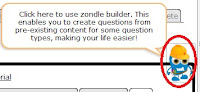 Moving on then it transpires that what I missed earlier was the floating "Zondle Builder" Button that appeared after I had clicked the More Tab.
Moving on then it transpires that what I missed earlier was the floating "Zondle Builder" Button that appeared after I had clicked the More Tab.Not quite as observant or sharp as I used to be maybe!
Anyway clicking the Zondle Builder opens a page offering a 3 step process to making your phnonic or spelling game question.
In Step 1: Select your quiestion type (how you would like the students to engage with your words.)
In Step 2: Use the filters to find and narrow down the word groups you would like to use and generate your word list.
Step 3: Press the add questions to topic button, a one step task that adds all words selected to the quiz/topic under creation.
Having explored the interface and with familiarity this was really quick to achieve. From this again a number of games are now available to be played and shared. As a treat for following my wittering this far, here is one of the game generated from the list above.
Variety is the Spice of Life
Thinking about using these activities, I can't see myself simply wanting to embed these phonic zondles in a web page, blog post or VLE and hoping the students will want to visit them. As games they will stand alone for consolidation and practice, but would be even even more effective used as integral parts of Phonic sessions.
I had my word list prepared and in class will no doubt have a range of activities and tasks to use with the students. Some of these will be whole class, small group or individual tasks. Some will be practial, physical and because we are talking about sounds... heavily based in speaking and listening. The tasks could involve physical objects, use of worksheets, the use of look and say with flash cards but having a particular personal vent towards embedding and using ICTs, I would also include the use of "multimodal" tasks, using dry wipe whiteboards as we work as a class around our IWB. These activities would include
- Phonic photosets and slideshows using images from the web, to represent words and phonemes.
- Odd one out shows using powerpoint slides and photograph, or present my phonemes in a variety of font styles to encourage recognition of the letter shape in a variety of forms.
- Rub and reveal and white on white activities having students predict which of our words letters will appear. How do we know?
- Using a set of "flash based" editable dice set up in my Notebook, to randomly generate graphemes, challenging students to spell words using them before collecting ideas sounding them out and reading these through using sound buttons.
25.7.11
Create Your Own embeddable Games and Interactivities Support and Consolidate Learning
Well half an hour has passed and I have made a start on my first 100 and odd games to use in the DTP Unit next term. Well, I haven't personally made a ton of games but I have finally logged into my Zondle account for a play, and yes in less than 30 minutes input a few trial questions, before the site using my quiz created a selection of games that I can embed into or link to from my VLE.
These games are based on use of Microsoft Publisher, the tool we will be using but could be edited to make them more generic, or developed around any topic or theme I am working on from across the subject base of the curriculum. I do need to give some more thought to the questions I have created as they were quite rushed, but I am able because I own the underlying quiz to go back and edit these. Once I am happy with the quiz I am able to share my games with others in the Zondle Community too, so if you register and log in, there are a growing number of games already in existence.
The First Game here Zondles R Us presents my topic quesions in a straight forward quiz format.
... while this game Fish Nosh, challenges the students to engage with the quiz while being rewarded with the opportunity to earn extra points within a platform game type environment.
I still need to work on my quiz, and will probably add a few more questions to challenge my players as my planning progresses allowing more opportunities for game play. What is great however is the possibility down the road to use these activities alongside other embeddables as plenary and homework follow ups to help develop and consolidate of vocabulary, key concepts and ideas from within the units of work my students engage with.
Additionally, two other tools I have used alot are jigsaw puzzles created at Jigsaw Planet and Wordsearches made at The Ultimate Wordsearch Maker. The students have not only enjoyed using the embedables I have created at these sites, but also creating their own topic based versions, which we have shared by email, and through shared spaces within the VLE. Here are two examples I created and also on a DTP theme.
Jigsaw: Click to open jigsaw in same window.
 48
48  Publisher Doc
Publisher Doc
Wordsearch: Click on the first and last letter in each word you find.
I am looking forward to sharing Zondle with colleagues at school and exploring the how or wheher we can use it aongside I Am Learning a games based learning platform we have subscribed to use next year to support homework. I have already shared wordsearch maker and jigsaw planet with a number of colleagues who have enjoyed using these to create material for use with their students.
Note To Self
Wonder if Zondle could be used with students to help support and develop validation processes during research and Independent Enquiry. Having worked with exemplar Zondles, students could be challenged individually or in pairs to research and create quizes around particular topics or themes using the multiple choice, true false or free text formats. They would need to validate and check the accuracy of their answers before these could be used.. Something to ponder... A pebble in the pond.
These games are based on use of Microsoft Publisher, the tool we will be using but could be edited to make them more generic, or developed around any topic or theme I am working on from across the subject base of the curriculum. I do need to give some more thought to the questions I have created as they were quite rushed, but I am able because I own the underlying quiz to go back and edit these. Once I am happy with the quiz I am able to share my games with others in the Zondle Community too, so if you register and log in, there are a growing number of games already in existence.
The First Game here Zondles R Us presents my topic quesions in a straight forward quiz format.
... while this game Fish Nosh, challenges the students to engage with the quiz while being rewarded with the opportunity to earn extra points within a platform game type environment.
I still need to work on my quiz, and will probably add a few more questions to challenge my players as my planning progresses allowing more opportunities for game play. What is great however is the possibility down the road to use these activities alongside other embeddables as plenary and homework follow ups to help develop and consolidate of vocabulary, key concepts and ideas from within the units of work my students engage with.
Additionally, two other tools I have used alot are jigsaw puzzles created at Jigsaw Planet and Wordsearches made at The Ultimate Wordsearch Maker. The students have not only enjoyed using the embedables I have created at these sites, but also creating their own topic based versions, which we have shared by email, and through shared spaces within the VLE. Here are two examples I created and also on a DTP theme.
Jigsaw: Click to open jigsaw in same window.
Wordsearch: Click on the first and last letter in each word you find.
I am looking forward to sharing Zondle with colleagues at school and exploring the how or wheher we can use it aongside I Am Learning a games based learning platform we have subscribed to use next year to support homework. I have already shared wordsearch maker and jigsaw planet with a number of colleagues who have enjoyed using these to create material for use with their students.
Note To Self
Wonder if Zondle could be used with students to help support and develop validation processes during research and Independent Enquiry. Having worked with exemplar Zondles, students could be challenged individually or in pairs to research and create quizes around particular topics or themes using the multiple choice, true false or free text formats. They would need to validate and check the accuracy of their answers before these could be used.. Something to ponder... A pebble in the pond.
24.7.11
Game Maker: A Summer Time Project 1
In September I have decided to run game making workshops as after school enrichment sessions for Phase 3 and 4 students. My absolute first choice for this would have been Kodu (site currently offline),as inschool sessions could have been extended if students chose to develop their games for use on xboxes (check out part one of this video tutorial by Stuart Ridout for a flavour). After some pondering background checks and discussion with our network manager we realised that in order to run the platform we would also need to upgrade our DirectX and .Net Framework installations before deployment, so Kodu sadly was placed on hold, at least for the time being anyway.
Having played around ocassionally withYoYo Games's Gamemaker Lite and built one or two simple multi level platform games quite painlessly, this is now the tool of choice for the two term project based sessions. The lite version is a free download, and allows games made to be exported as .exe files. My target over the next few weeks is to improve my familiarity with the tool and generate some support materials that will help students use the tool to clone some familiar games. I have identified one or two great places to start
Having played around ocassionally withYoYo Games's Gamemaker Lite and built one or two simple multi level platform games quite painlessly, this is now the tool of choice for the two term project based sessions. The lite version is a free download, and allows games made to be exported as .exe files. My target over the next few weeks is to improve my familiarity with the tool and generate some support materials that will help students use the tool to clone some familiar games. I have identified one or two great places to start
- Firstly the tutorials on Margaret Meijers fabulous website ICT Mindtools, This space is well worth a visit, if you haven't already I would highly recommend you do.
- Secondly I have bought a copy of David Waller's Basic Projects:Gamemaker
- And of course the introductory tutorial included with the software itself.
23.7.11
Digital Music Boxes: Random Music Or Simple Synthesizers Using Scratch
Last term we worked with our phase three students to Design and Make computer games using Scratch. One of the Focussed Practical tasks I used emerged from a music session I taught with some of our younger students exploring pitch and composing musical phrases using the pentatonic scale.
I knew that Scratch could be used to create music, and had used the pentatonic scale during impovisation and composition activities with students in my primary classes to great effect. I wondered how it would pan out if I involved my Phase 3 students in programming a simple random music generator.
To begin two sprites were created.
The Musical Note.
This was created using the paint a new sprite tool, and in my case looked like this.
Behind the musical note sprite I added the following pair of scripts.

When we set up the task the "when green flag is clicked" header block was was added from the control block to both scripts. However before running the program the header block from one of the scripts was removed.
The first script, Script one in the image, allows some user control, with the musical note following the mouse pointer, in effect allowing the user to play notes in the order they choose. A simple musical instrument or synthesiser.
The second script in the image. Script two has a very different effect setting the note moving under its own steam, when the gren flag is clicked, playing any note it comes into contact with in the order it meets it... But not quite yet, as we don't have any musician sprites.
Musician Sprites
The first musician sprite and its scripts were created by choosing a character through the "insert sprite from file" option. and then adding the following script. The musical elements of this coming in the form of elements from the "sound" blocks.
Completing My Digital Musical Box
So far I have one musical note and one musician. I need 5 musicians and each need to be tuned to play one note from the pentatonic scale. To achieve this I created 4 duplicates of my first musician sprite, by right clicking and selecting duplicate from the menu.
Next I changed the Sound script elements of each sprite. I kept the instrument and duration or beat the same in each case but changed the note value, and renamed the sprite accordingly so
Musician Sprite 1 was renamed playc Plays note number 60
Musician Sprite 2 was renamed playd Plays note number 62
Musician Sprite 3 was renamed playe Plays note number 64
Musician Sprite 4 was renamed playg Plays note number 67
Musician Sprite 5 was renamed playa Plays note number 69
Each Musician Sprite was also given a change of costume to uniquely identify them onscreen
Now on pressing the green flag each of the musician sprites begin moving randomlyish around the screen, as does the musical note. Each time a musician meets the note it contributes its sound to the tune.
I have to say at this point each individual student loved this a lot more than those around them. With the programming in place, I found now that the learning began through play and creativity. The students extended this task for themselves, experimenting and asking what would happen if they
I knew that Scratch could be used to create music, and had used the pentatonic scale during impovisation and composition activities with students in my primary classes to great effect. I wondered how it would pan out if I involved my Phase 3 students in programming a simple random music generator.
To begin two sprites were created.
- A Musical Note: that was programmed to bounce around the screen randomlyish!
- The second a musician sprite programmed as above but also to play a single musical note from the chosen scale, when it touched the note.
The Musical Note.
This was created using the paint a new sprite tool, and in my case looked like this.
Behind the musical note sprite I added the following pair of scripts.

When we set up the task the "when green flag is clicked" header block was was added from the control block to both scripts. However before running the program the header block from one of the scripts was removed.
The first script, Script one in the image, allows some user control, with the musical note following the mouse pointer, in effect allowing the user to play notes in the order they choose. A simple musical instrument or synthesiser.
The second script in the image. Script two has a very different effect setting the note moving under its own steam, when the gren flag is clicked, playing any note it comes into contact with in the order it meets it... But not quite yet, as we don't have any musician sprites.
Musician Sprites
The first musician sprite and its scripts were created by choosing a character through the "insert sprite from file" option. and then adding the following script. The musical elements of this coming in the form of elements from the "sound" blocks.
Completing My Digital Musical Box
So far I have one musical note and one musician. I need 5 musicians and each need to be tuned to play one note from the pentatonic scale. To achieve this I created 4 duplicates of my first musician sprite, by right clicking and selecting duplicate from the menu.
Next I changed the Sound script elements of each sprite. I kept the instrument and duration or beat the same in each case but changed the note value, and renamed the sprite accordingly so
Musician Sprite 1 was renamed playc Plays note number 60
Musician Sprite 2 was renamed playd Plays note number 62
Musician Sprite 3 was renamed playe Plays note number 64
Musician Sprite 4 was renamed playg Plays note number 67
Musician Sprite 5 was renamed playa Plays note number 69
Each Musician Sprite was also given a change of costume to uniquely identify them onscreen
Now on pressing the green flag each of the musician sprites begin moving randomlyish around the screen, as does the musical note. Each time a musician meets the note it contributes its sound to the tune.
I have to say at this point each individual student loved this a lot more than those around them. With the programming in place, I found now that the learning began through play and creativity. The students extended this task for themselves, experimenting and asking what would happen if they
- added more musical notes?
- changed the speed of the sprites?
- Altered the instruments being played?
- The random music generator
- A very simple synthesiser
26.1.11
Animals Save The Planet
 Loving these animated shorts from Discovery's Animal Planet. Each clip depicts a diferent aspect of how we can engage with the three R's
Loving these animated shorts from Discovery's Animal Planet. Each clip depicts a diferent aspect of how we can engage with the three R's- Reduce
- Reuse
- Recycle
23.5.10
Making and Playing Computer Games With Scratch: Episode 2 A keepy Uppy Paddle and Ball Game
In the last post we were left with a cliffhanger. We had used a series of given scripts to take our sprite for a walk and used imported, downloaded or self created backgrounds to provide a context or place for this to take place. Some of the students had also experimented within scenes, changing sprites or adding additional characters and objects. The questions being raised as we worked reflected how the students wanted something different to happen when their sprites met, we weren't quite sure what but we knew that when characters and objects meet or "touch in a "real" computer game something usually happens.
This week we began again with an empty stage, and a session outcome to develop or create a small scale project where one object (or Sprite) within the environment would be programmed to interact with others. Building on student queries, I thought it would be a nice idea to build a simple game. I decided to borrow from a Phase 3 task and to build a version of the arcade game "breakout," but that I would limit the outcome to using only the paddle and ball sections of the game building a "keepy uppy game." Keeping the idea as simple as possible I hoped would allow me to build on student excitement from the previous session, and allow discussion of events and outcomes as procedures were added to the game.
With the world cup coming up there may be some interest in this fairly straight forward set of scripts, and the editing and extension possibilities they afford for adaptation of the initial idea. Theming the game from its origins into something soccer like, using existing scripts as the basis, and including a spoonful or two of creative playfulness by the students could make for some wonderful ideas. This however is an extension idea to come back to at the end of this post. Needless to say the game of "keepy uppy" is one of those things we probably use as teachers a lot in skills practice during PE, or have played as children ourselves in the garden, with a tennis racket and ball or a football. What I think students will enjoy about this as a creative starting point is that essentially it uses two sprites and a background. Both sprites are fairly simple in their purpose, while changes and careful choice of background gives us a visual backstory or context for our game.
To introduce the session I began at the end... modelling through a prepared design what we would be looking for if we were successful in making our game. The students were asked if their game needed to look like this in order for it to be a successful design? There are many games that work in similar ways but that look very different. What could we change before we begin creating and building the code?
The stage I used contained a star field, a rectangular space ship for a bat and an asteroidish type ball. Pressing the green flag set the asteroid in motion, while moving the mouse dragged the bat back and forth across the bottom of the stage (the x axis of movement). When the asteroid hit the bat it bounced off until it hit the upper sides or top edge of the stage when it bounced and changed direction. If we missed the asteroid and it made contact with the bottom of the screen then the game stopped running and was over. This process was described to the students in pretty much this way as the model was demonstrated. Why? As well as following instructions I want the students to be able to see and begin evaluating step by step what was intended to happen as the program runs. Describing the intended actions in this way, I hoped would encourage the students to begin reasoning aloud and visualising what the code blocks they would later be building were intended to do. In turn helping us to focus on particular blocks and what might be happening if the project did not work as expected.
The students were asked where else the game could take place?
What might be falling/moving or flying in these spaces?
What might be used to hit, catch, bounce or keep up these objects
The students had some really interesting ideas, many possible "right" answers, but to begin the activity, and inorder to ensure our code blocks did as intended I added the initial design stage proviso, that the part of the bat that meets the ball must be flat. The reason for this being that during the opening part of the software based activity I wanted the students to edit and alter the sprites that they chose to use.
The students began with their stage and the game background,
The students then deleted the default sprite to create their "ball." This was imported from the collection and edited to work with and be in keeping with their background and so the game's backstory
Finally the students created or added a new sprite that would be their bat. This was
I have included comments in this image, the yellow caption blocks, to demonstrate a feature of Scratch shown to me by one of the students this week. I didn't realise this function was available, but right clicking in the script area reveals a context menu, from which a comment block can be added, and descriptions of a code block or procedure and its function added. Dragging the comment to a particular section of the code visually links it. Thanks to J, this tool has now been added to my session plans for phase 3 next week, when students will be asked to create screen shots of their game projects and to annotate them to support our APP process. Loving this...never too old to learn something new.
The challenge in creating these procedures lies in the fact that some code blocks, require combining blocks from different areas eg using a control block with a sensing block, to create the forever if touching shuttle command, or combining a motion block with an operator to construct the point in direction or turn clockwise something degrees command.
The students were really excited about the outcomes, and enjoyed playing each other's games and adding the score variable made a real difference to the feel of what they had created.
The possible extension I mentioned earlier relates to the Soccer World Cup coming up in South Africa. It could be fun with the scripting now done to import photographs of players to scratch and then edit these to include as the "bat" sprite. How many times can "Rooney" keep up the ball. Perhaps the head only of the character could be added to a painted sprite with feet and head, allowing use of both to be used in the game? What might a keepy up game look like if it were an animal or intergalactic cup? What might be used for a ball? What if our favourite players were practicing in the kitchen or our school classroom before a match? What might they use to play keepy uppy with.
Hope this is useful. Have fun. If you use this with your students or any other creative ideas inspire you around this post please share these through comments. Thank you for reading.
This week we began again with an empty stage, and a session outcome to develop or create a small scale project where one object (or Sprite) within the environment would be programmed to interact with others. Building on student queries, I thought it would be a nice idea to build a simple game. I decided to borrow from a Phase 3 task and to build a version of the arcade game "breakout," but that I would limit the outcome to using only the paddle and ball sections of the game building a "keepy uppy game." Keeping the idea as simple as possible I hoped would allow me to build on student excitement from the previous session, and allow discussion of events and outcomes as procedures were added to the game.
With the world cup coming up there may be some interest in this fairly straight forward set of scripts, and the editing and extension possibilities they afford for adaptation of the initial idea. Theming the game from its origins into something soccer like, using existing scripts as the basis, and including a spoonful or two of creative playfulness by the students could make for some wonderful ideas. This however is an extension idea to come back to at the end of this post. Needless to say the game of "keepy uppy" is one of those things we probably use as teachers a lot in skills practice during PE, or have played as children ourselves in the garden, with a tennis racket and ball or a football. What I think students will enjoy about this as a creative starting point is that essentially it uses two sprites and a background. Both sprites are fairly simple in their purpose, while changes and careful choice of background gives us a visual backstory or context for our game.
To introduce the session I began at the end... modelling through a prepared design what we would be looking for if we were successful in making our game. The students were asked if their game needed to look like this in order for it to be a successful design? There are many games that work in similar ways but that look very different. What could we change before we begin creating and building the code?
The stage I used contained a star field, a rectangular space ship for a bat and an asteroidish type ball. Pressing the green flag set the asteroid in motion, while moving the mouse dragged the bat back and forth across the bottom of the stage (the x axis of movement). When the asteroid hit the bat it bounced off until it hit the upper sides or top edge of the stage when it bounced and changed direction. If we missed the asteroid and it made contact with the bottom of the screen then the game stopped running and was over. This process was described to the students in pretty much this way as the model was demonstrated. Why? As well as following instructions I want the students to be able to see and begin evaluating step by step what was intended to happen as the program runs. Describing the intended actions in this way, I hoped would encourage the students to begin reasoning aloud and visualising what the code blocks they would later be building were intended to do. In turn helping us to focus on particular blocks and what might be happening if the project did not work as expected.
The students were asked where else the game could take place?
- In a cave
- in the snow
- on the moon
- outer space
- under the sea
- in the kitchen
- In the classroom
What might be falling/moving or flying in these spaces?
- fish
- meteorites
- planets
- bowls or cups
- food
- snowballs
What might be used to hit, catch, bounce or keep up these objects
- pans
- polar bears
- spaceships
- hands
The students had some really interesting ideas, many possible "right" answers, but to begin the activity, and inorder to ensure our code blocks did as intended I added the initial design stage proviso, that the part of the bat that meets the ball must be flat. The reason for this being that during the opening part of the software based activity I wanted the students to edit and alter the sprites that they chose to use.
The students began with their stage and the game background,
- either importing a background from collection that matched the idea they had
- searching for a background on the web they could download, import and use to set the scene for the game.
- or creating a background of their own
The students then deleted the default sprite to create their "ball." This was imported from the collection and edited to work with and be in keeping with their background and so the game's backstory
Finally the students created or added a new sprite that would be their bat. This was
- either a sprite from collection edited to include a flat surface
- or a new sprite painted from scratch and designed to fit with the backstory.
The students were then encouraged to test the procedure, clicking the green flag header block, and observing the onscreen effect, and sharing their ideas about what was happening with each other.
With the bat/paddle/ working correctly we moved on to add scripts to the "ball" sprite, using the following script blocks.
I have included comments in this image, the yellow caption blocks, to demonstrate a feature of Scratch shown to me by one of the students this week. I didn't realise this function was available, but right clicking in the script area reveals a context menu, from which a comment block can be added, and descriptions of a code block or procedure and its function added. Dragging the comment to a particular section of the code visually links it. Thanks to J, this tool has now been added to my session plans for phase 3 next week, when students will be asked to create screen shots of their game projects and to annotate them to support our APP process. Loving this...never too old to learn something new.
The challenge in creating these procedures lies in the fact that some code blocks, require combining blocks from different areas eg using a control block with a sensing block, to create the forever if touching shuttle command, or combining a motion block with an operator to construct the point in direction or turn clockwise something degrees command.
The students were really excited about the outcomes, and enjoyed playing each other's games and adding the score variable made a real difference to the feel of what they had created.
The possible extension I mentioned earlier relates to the Soccer World Cup coming up in South Africa. It could be fun with the scripting now done to import photographs of players to scratch and then edit these to include as the "bat" sprite. How many times can "Rooney" keep up the ball. Perhaps the head only of the character could be added to a painted sprite with feet and head, allowing use of both to be used in the game? What might a keepy up game look like if it were an animal or intergalactic cup? What might be used for a ball? What if our favourite players were practicing in the kitchen or our school classroom before a match? What might they use to play keepy uppy with.
Hope this is useful. Have fun. If you use this with your students or any other creative ideas inspire you around this post please share these through comments. Thank you for reading.
28.4.10
Making and Playing Computer Games With Scratch Episode 1
A while back I found myself downloading and playing with scratch, considering it as a possible tool to complement work I was already doing with Phase 2 students around Shape and Space and LOGO. With a move to work with Phase 3 students I have been "encouraged" into the slightly steeper learning curve of using Scratch as a programming platform in its wider sense, resulting this term in a series of sessions exploring arcade games and working with students to use the tool as a basis for designing, making and evaluating one or two of our own. I have decided however, as an offshoot of this and to support my personal professional learning to use some of the materials from Phase 3 sessions with my phase 2 ICT club as well, and to see how they got on. Our first session worked really well, and I was impressed at how creative some of the younger students were with the basic scripts in hand.
The first Session involved students familiarising themselves with the layout of the tool's interface. Following given instructions and scripts to bring about increasingly complex animation effects. Within the session students used the default "sprite" initially and blocks from the control, motion and looks scripts areas only to bring about 3 different types of animation.
Activity 1
As the students worked with the above script they discovered that the sprite didn't simply flip, but rather rotated as it changed direction. The students were encouraged therefore to explore what would happen if... they changed the settings of the motion buttons highlighted in the image above. Could they
Activity 2
Running this script, the sprite walks back and forward across the stage when the green flag is clicked, its moevement repeated because of the forever loop until the red stop button is pressed. Again in running this script students were asked to explore the effects of changing the position of the motion buttons, but in addition to explore what would happen if we altered some of the variables in the motion blocks.
What would happen if...
we changed the green flag header block for the
"when [something] key pressed,"
or "when sprite clicked"
header blocks.
Activity 3
Here students were encouraged to recreate a script that would enable them to control the sprite using the arrow keys, so that for example when the right arrow key is pressed and held down the sprite walks towards the right side of the stage. This example with the addition of a cap block will bring about movement towards the bottom of the stage by the sprite when the down arrow key is pressed.
Having completed one of the scripts the students were shown how to duplicate it and then how to edit the values according to given models values in the images below. The addition of green flag caps to the procedures, meant that on clicking the green flag the program would run, allowing the students to control the sprite's movement across the stage in the up. down, left and right directions. In effect they could take the sprite for a walk.
These were then tested to ensure that they worked, and then further edited if need be to correct them.
To engage the students in evaluating this Focussed Practical Task, they were asked... If we were making a computer game of our own...
How might this set of procedures be useful
Where might we use them, and what might be happening in our game?
Following discussion several familiar gaming type scenarios arose
Extension
Having copied the scripts and set a scene where the sprite could be moved with the keyboard the students now wanted to play with what they had done..
This seems right now a good place to stop.. As it was with the students... Leaving them with a cliff hanger and waning more next time, when I have promised them with this as the prerequisite scene setter, that during our next set of activities involving the use of "sensing blocks," we wil be creating a very simple game a "keepy uppy type" game. This will involve creating a "paddle" and "bouncing ball" the first steps in creating our own versions of "breakout." Hope you drop by for our next installment.
The first Session involved students familiarising themselves with the layout of the tool's interface. Following given instructions and scripts to bring about increasingly complex animation effects. Within the session students used the default "sprite" initially and blocks from the control, motion and looks scripts areas only to bring about 3 different types of animation.
- Activity one bringing about movement as a flip in position using an on mouse click event.
- Activity two bringing about continuous movement of the sprite from one side of the stage to another, with an image swap to add interest to the sprite's actions and a change of direction when it reached the edge of the screen.
- Activity 3 using four separate scripts, that on click or use of a keystroke would allow user control of the sprite to move it around the stage using the up, down, left and right keys on the keyboard.
Activity 1
As the students worked with the above script they discovered that the sprite didn't simply flip, but rather rotated as it changed direction. The students were encouraged therefore to explore what would happen if... they changed the settings of the motion buttons highlighted in the image above. Could they
- make the sprite mirror as it turned
- stand on its head
- step forward and back?
Activity 2
Running this script, the sprite walks back and forward across the stage when the green flag is clicked, its moevement repeated because of the forever loop until the red stop button is pressed. Again in running this script students were asked to explore the effects of changing the position of the motion buttons, but in addition to explore what would happen if we altered some of the variables in the motion blocks.
- Could we slow down the sprite?
- Could we speed it up?
- Could we make the sprite's speed vary so during some parts of the routine the sprite seemed to be moving faster than at others?
- How did our changes effect the way he/she looked as they moved?
What would happen if...
we changed the green flag header block for the
"when [something] key pressed,"
or "when sprite clicked"
header blocks.
Activity 3
Here students were encouraged to recreate a script that would enable them to control the sprite using the arrow keys, so that for example when the right arrow key is pressed and held down the sprite walks towards the right side of the stage. This example with the addition of a cap block will bring about movement towards the bottom of the stage by the sprite when the down arrow key is pressed.
Having completed one of the scripts the students were shown how to duplicate it and then how to edit the values according to given models values in the images below. The addition of green flag caps to the procedures, meant that on clicking the green flag the program would run, allowing the students to control the sprite's movement across the stage in the up. down, left and right directions. In effect they could take the sprite for a walk.
These were then tested to ensure that they worked, and then further edited if need be to correct them.
To engage the students in evaluating this Focussed Practical Task, they were asked... If we were making a computer game of our own...
How might this set of procedures be useful
Where might we use them, and what might be happening in our game?
Following discussion several familiar gaming type scenarios arose
- Perhaps we might want to move our character around a room, perhaps colecting things.
- Perhaps we might want to move our character around a maze.
Extension
Having copied the scripts and set a scene where the sprite could be moved with the keyboard the students now wanted to play with what they had done..
- Could they change the sprite or character they were animating?
- Could they set a scene for the character or sprites actions to happen in?
- explored importing new sprites to replace the cat.
- investigating how they could get their new sprite to follow the instructions they created for the cat.
- Adding an extra sprite and having it move using one of our earlier scripts at the same time as the original sprite.
- Editing, recolouring and changing the sprites they had imported.
- Importing image backgrounds from collection or from the web as well as creating background images providing context to the action.
- How do we get the characters to do things when they meet or bump into each other?
- How do we get sprites to interact with each other?..
This seems right now a good place to stop.. As it was with the students... Leaving them with a cliff hanger and waning more next time, when I have promised them with this as the prerequisite scene setter, that during our next set of activities involving the use of "sensing blocks," we wil be creating a very simple game a "keepy uppy type" game. This will involve creating a "paddle" and "bouncing ball" the first steps in creating our own versions of "breakout." Hope you drop by for our next installment.
Labels:
control,
fun,
gaming,
modelling,
open_source,
scratch,
simulation
27.3.10
Email Consequences: Virtual Snowballing collecting ideas and framing ideas for writing.
 Over the last few weeks I have been working with our older Phase two students, reintroducing our Netbooks, how to access the Network and VLE from the classroom, laying foundations for next term when I am intending to have a big push on their use in classrooms through a data handling project.
Over the last few weeks I have been working with our older Phase two students, reintroducing our Netbooks, how to access the Network and VLE from the classroom, laying foundations for next term when I am intending to have a big push on their use in classrooms through a data handling project.The students as I mentioned in a previous post have been blogging and leaving comments on posts while writing journal and diary type entries about recent events in school including a school journey. They have also been using file storage spaces and learning how to upload images and files in order to add them to online work, or access them in ongoing projects both in and away from school.
This week a change of tack and a revisit to using our email accounts. I wanted to practice primarily entry of email addresses, and use of the reply to and forward processes choosing to do this in the context of writing a collaborative story plot and as the basis for this, a variation on the game consequences to get us going. The students worked in pairs, each pair linked with another somewhere else in the classroom. The students knew who they were working with, but were separated physically by distance. It took a little while to get the task off the ground so to speak, something new and slightly unfamiliar often leaves them a little wobbly, but once in the swing of things the lesson soon took off.
So what did we do? How did this snowballing thing work?
I began simply with an opening idea..
" two characters meet somewhere, who were they and where did they meet?" The students had a time limit of 5 minutes discussion and writing time before the "opener" was forwarded to the partner pair.
"Something happened? What took place?" With a click of the reply button, the students had 2 minutes to share the opener and a further 5 minutes discussion and writing time before sending to their partner.
"suddenly...." as above.
" how did the characters react?" repeat.
"what happened as a result?" and so on
By the end of the activity the students had in their inboxes the skeletons of two bizarre tales for each pair.
Comments from the session review included
- " I really enjoyed it because we worked together and we could use each others ideas."
- " I was worried I would get it wrong but some of the things people wrote were really funny and it was fun."
- "I liked having different steps to follow"
- "I thought we were going to send our work to everyone at the start, it would have taken ages, but working in pairs was really good because I got ideas from other people to help me."
At first some of the group were a little resistant to the pace of the activity, the time limited nature of each step in the process or game leading to comments about not being finished. So it was interesting to hear how during their reviews the adult lead, stop/send/start process "the different steps to follow," featured so highly in the things the students liked about the session, providing security and scaffolding but also pace and movement to the activity. Within the group there are one or two boys I know who often say they don't know what to write. So again it was interesting to hear one or two of these ask if we were going to do this again next week.
Reflecting on the task as a collect and store process. I am wondering how a slight change could help students get into a "writing frame" of mind. Making a start is often a problem for some students, we immerse them in the genre, we box up the structure of the text together, provide writing frames, but still that barrier can remain. Even with a structure how do I get started. The huge white mass, however we partition or divide it up can still be a put off.
 The class teacher came up with the idea that having seen the children work she might like to use the process to help the class get started with their writing of myths and legends next term. Perhaps presenting the task as a writing game, following or to support the box up or planning process. Key elements of the text type could be used to organise the teacher lead "consequences idea." Working in pairs of pairs the students could be involved in discussion and use the email game to engage the students in short burst writes leading to a skeletal story structure as an outcome, getting down the key ideas. The students could then choose from the plots that they have to be copied and pasted to a wordprocessor, where they would be encouraged to develop and reshape the ideas they had collected together to shape their outcomes. Nice idea and look forward to writing later about how this pans out.
The class teacher came up with the idea that having seen the children work she might like to use the process to help the class get started with their writing of myths and legends next term. Perhaps presenting the task as a writing game, following or to support the box up or planning process. Key elements of the text type could be used to organise the teacher lead "consequences idea." Working in pairs of pairs the students could be involved in discussion and use the email game to engage the students in short burst writes leading to a skeletal story structure as an outcome, getting down the key ideas. The students could then choose from the plots that they have to be copied and pasted to a wordprocessor, where they would be encouraged to develop and reshape the ideas they had collected together to shape their outcomes. Nice idea and look forward to writing later about how this pans out.
3.10.09
Additional Stick Figures for Pivot
 This week I visited students in a secondary phase ICT extended learning session. The students were using Pivot Stick Animator, to develop short stories following on from previous sessions where they had planned and developed their own background scenery to help them tell these. As I was talking to one of the students about their work from nowhere there appeared a beautifully crafted jet fighter that flew across the scene, needless to say I came away from the session with a new online space to share and explore.
This week I visited students in a secondary phase ICT extended learning session. The students were using Pivot Stick Animator, to develop short stories following on from previous sessions where they had planned and developed their own background scenery to help them tell these. As I was talking to one of the students about their work from nowhere there appeared a beautifully crafted jet fighter that flew across the scene, needless to say I came away from the session with a new online space to share and explore. Droidz a webspace recommended by this group of students hosts collections of ready made stick figures and effects for use with Pivot, these include creatures, vehicles and weapons, as well as a forum
 and share space. Though they may not all be everyone's cup of tea, and the existence of a forum and share space will have esafety considerations for direct use with students, the characters and figures available do provide interesting extension possibilities and variety for the existing set downloaded as part of this freeware tool.
and share space. Though they may not all be everyone's cup of tea, and the existence of a forum and share space will have esafety considerations for direct use with students, the characters and figures available do provide interesting extension possibilities and variety for the existing set downloaded as part of this freeware tool.I would recommend however a visit to the site in order that colleagues can review and check out for themselves figures available, and that primary colleagues might like to create collections using those they feel are appropriate to the activities they they want to develop with students, rather than giving free reign. Hopefully this space will make an interesting visit and add an additional tool set to your bookmarks. Thanks go to the student group who pointed this out to me this week. Can't wait to read your outcomes.
21.3.08
Technology Changes: Help Desk Fun From My Feeds
Through my feeds today I encountered these two YouTube videos.
I hope they entertained you as much as they did me, they certainly rang a few bells.
Thanks to Tony Karrer and Karl Kapp
I hope they entertained you as much as they did me, they certainly rang a few bells.
Thanks to Tony Karrer and Karl Kapp
23.2.08
Goldilocks and the Three Turtles: Sadness Dawns!
This is a bit of a Goldilocks moment, so bear with me.
"A Roamer step was always to large to use when thinking about about standard measuring units (as it needed to be scaled), A LOGO step was too small. But guess what it appears that a Probot Step is just right."
Because...
1 Probot Step = 1 cm
This little nugget/discovery has really excited me because it promises another route into practical and investigational work around shape, space and measure with my ocassionally challenging Numeracy Group.
Goldilocks Image Courtesy of the British Council
Making a Floor Compass With A Probot
Last year when I was working with Y3 we made small hand held cardboard compass models that we could use to help us with our LOGO based map work. This week I am thinking about introducing angle and turn by using the Probot to make floor compasses that students can use with their turtle. This will help introduce and practice using the keypad.
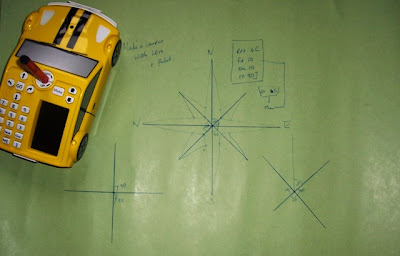 To Make a Compass
To Make a Compass
Drawing the cardinal points (N,E,S,W)
Place a pen in the pen holder, and the Probot in the centre of a large piece of card, or paper.
input
rpt 4[
fd 20
bk20
rt 90 ]
and press go.
After the Probot finishes, leave it in its end position
Adding The Intercardinal Points (NE, SE, SW, NW)
clear the menu
input rt 45 and press go
clear the menu again then
Input the previous procedure again, but this time substitute 16 for the fd and bk parameters.
ie
repeat 4[
fd 16
bk 16
rt 90 ]
and press go
Turning A Skeleton into a Rose
As a discussion point about the value of the angles between each rotation around the compass I am hoping this will prove invaluable. Eg there are 90 degree turns between each of the cardinal points, 45 degree turns betwen the cardinal and Intercardinal points, while a 90 degree turn or right angle can be made between each Intercardinal Point too. We have explored right angles in numeracy hour, and hopefully the children will recognise these as sketched by the turtle. Using this model the students can mark the turn sizes as well as recording the compass directions. In practical terms I hope the tool will support ongoing work.
I want ultimately the students to design maps and tours using their Probots, and using compass directions to challenge other groups to use their probot in following directions they give. This will later be transferred to onscreen activities using MSW LOGO and imported bitmap treasure maps.
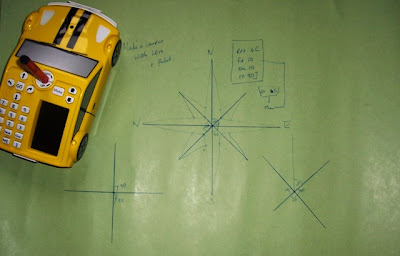 To Make a Compass
To Make a CompassDrawing the cardinal points (N,E,S,W)
Place a pen in the pen holder, and the Probot in the centre of a large piece of card, or paper.
input
rpt 4[
fd 20
bk20
rt 90 ]
and press go.
After the Probot finishes, leave it in its end position
Adding The Intercardinal Points (NE, SE, SW, NW)
clear the menu
input rt 45 and press go
clear the menu again then
Input the previous procedure again, but this time substitute 16 for the fd and bk parameters.
ie
repeat 4[
fd 16
bk 16
rt 90 ]
and press go
Turning A Skeleton into a Rose
- Use a ruler to mark a point 1 cm along each line drawn from the Probot's home position.
- Join each of the cm marks on the Intercardinal directions to the tips of the Cardinal Compass points.
- Join each of the cm marks on the cardinal directions to the tips of the Intercardinal points.
As a discussion point about the value of the angles between each rotation around the compass I am hoping this will prove invaluable. Eg there are 90 degree turns between each of the cardinal points, 45 degree turns betwen the cardinal and Intercardinal points, while a 90 degree turn or right angle can be made between each Intercardinal Point too. We have explored right angles in numeracy hour, and hopefully the children will recognise these as sketched by the turtle. Using this model the students can mark the turn sizes as well as recording the compass directions. In practical terms I hope the tool will support ongoing work.
I want ultimately the students to design maps and tours using their Probots, and using compass directions to challenge other groups to use their probot in following directions they give. This will later be transferred to onscreen activities using MSW LOGO and imported bitmap treasure maps.
18.12.07
I'll Be The Narrator, And You Can Be Baby Bear...
 Just a snippet from a learning conversation, but an exciting moment to end the term with. Three weeks ago we began our visit to playscripts and the presentation of speech. This culminated in the publishing of our class podcast performance of "On The Way Home" based on the story by Jill Murphy. Yesterday afternoon I had a request from one of my students, for he and some friends to borrow my laptop. This was a curious though not unusual request, as I often use it with students an additional classroom machine or in support of small group tasks, but obviously I wanted to know why only my laptop would do, when we have two other other PCs in the classroom they could use. It transpired that he and a group of friends, had decided they would like to make a podcast themselves, and my laptop having a nice internal mike, which they had used as a class would fit the bill beautifully for the task they had
Just a snippet from a learning conversation, but an exciting moment to end the term with. Three weeks ago we began our visit to playscripts and the presentation of speech. This culminated in the publishing of our class podcast performance of "On The Way Home" based on the story by Jill Murphy. Yesterday afternoon I had a request from one of my students, for he and some friends to borrow my laptop. This was a curious though not unusual request, as I often use it with students an additional classroom machine or in support of small group tasks, but obviously I wanted to know why only my laptop would do, when we have two other other PCs in the classroom they could use. It transpired that he and a group of friends, had decided they would like to make a podcast themselves, and my laptop having a nice internal mike, which they had used as a class would fit the bill beautifully for the task they had  decided upon. They had found the book "Baby Bear's Christmas Kiss," by John Prater, in the school library, and bringing it back to class to share, had decided it would make for a good performance. Among the group, J had decided that he should be the narrator, (actually as it turns out he had also assigned himself the role of director) his friends being the voices of the characters, to who he had already allocated parts. Unaware of this initially but liking the idea I sent the children off to rehearse the story they wanted to tell.
decided upon. They had found the book "Baby Bear's Christmas Kiss," by John Prater, in the school library, and bringing it back to class to share, had decided it would make for a good performance. Among the group, J had decided that he should be the narrator, (actually as it turns out he had also assigned himself the role of director) his friends being the voices of the characters, to who he had already allocated parts. Unaware of this initially but liking the idea I sent the children off to rehearse the story they wanted to tell.The process they engaged with was really fascinating, taking the role of narrator in the story, J had decided to tell all the unspoken parts, referring to the punctuation in the text, to help delegate speaking parts, while he and his friends used speech verbs, and picture cues to help discuss how they would read the text. They spent a considerable amount of time discussing this and rehearsing so this morning we set up Podium to enable them to record their efforts.
 Each pair of pages was allocated as a chapter, in order to enable the children to edit each piece of the story in short chunks, or to delete sections and rerecord until they were happy with it. This part of the process is something which previously they had only done supported so I was interested to see what would happen. They were very keen to get the story to sound the way they wanted it, deleting chunks and sometimes whole tracks before rerecording it, replaying after every recording session, and using the wave forms they quickly identified overly long periods of silence, pauses or gaps in the soundtrack. After being shown how they began to delete these spaces independently. In order to complete the recording they finally asked if they could stay in at playtime. On completing the file, I helped them to copy and paste the clips in each chapter together, and we added the enclosing music file. The completed story went down a storm with their class mates, and tomorrow they have been asked to share their story with children in other classes. We also published the file to our podcast station, which added that extra wow to the outcome. We hope you enjoy sharing it too. Baby Bear's Christmas Kiss can be found by following this link to the Buzz. Merry Christmas from Year 3.
Each pair of pages was allocated as a chapter, in order to enable the children to edit each piece of the story in short chunks, or to delete sections and rerecord until they were happy with it. This part of the process is something which previously they had only done supported so I was interested to see what would happen. They were very keen to get the story to sound the way they wanted it, deleting chunks and sometimes whole tracks before rerecording it, replaying after every recording session, and using the wave forms they quickly identified overly long periods of silence, pauses or gaps in the soundtrack. After being shown how they began to delete these spaces independently. In order to complete the recording they finally asked if they could stay in at playtime. On completing the file, I helped them to copy and paste the clips in each chapter together, and we added the enclosing music file. The completed story went down a storm with their class mates, and tomorrow they have been asked to share their story with children in other classes. We also published the file to our podcast station, which added that extra wow to the outcome. We hope you enjoy sharing it too. Baby Bear's Christmas Kiss can be found by following this link to the Buzz. Merry Christmas from Year 3.
14.12.07
Oh what Fun it is to ... Elf Yourself
 Thanks to Keith and Scott for pointing me to OfficeMax's Elf Yourself, it really cheered me up. My first problem was to find a picture. Though you don't need one, and can use presets, I decided on a new use for a Y6 Caricature created of me last Summer, and made this. Really good fun, must try to find a space for my class to have a look next week and see what they can do.
Thanks to Keith and Scott for pointing me to OfficeMax's Elf Yourself, it really cheered me up. My first problem was to find a picture. Though you don't need one, and can use presets, I decided on a new use for a Y6 Caricature created of me last Summer, and made this. Really good fun, must try to find a space for my class to have a look next week and see what they can do.
1.12.07
Christmas Is Coming
 Just spent the last couple of hours adding the finishing touches to our school's Christmas Pages and resource share space. Last year we also had a set of Christmas Pages on our website, but it in its format at the time the site was only a couple of months old. By this time last year our visitor count was around 1000, but since then has risen to over 25000 hits. I am hoping that the addition of these pages will draw not only our students to visit with their parents, but a host of other visitors from around the world, as we set out to send our "greetings to the World," and work to develop our image as a "Global School."
Just spent the last couple of hours adding the finishing touches to our school's Christmas Pages and resource share space. Last year we also had a set of Christmas Pages on our website, but it in its format at the time the site was only a couple of months old. By this time last year our visitor count was around 1000, but since then has risen to over 25000 hits. I am hoping that the addition of these pages will draw not only our students to visit with their parents, but a host of other visitors from around the world, as we set out to send our "greetings to the World," and work to develop our image as a "Global School." Our "greetings to the World," are developing slowly, but some of the students have begun to Use Think.com as a community space, practicing their email, internet and emerging web 2.o skills, to create Christmas pages of their own. The idea being that they will either, download images from the web, or create their own, uploading these to their Think spaces, adding a wish or greeting for the world, before sending a message to me that it is ready for inclusion in the school website. Adding to the website is a matter of download, copy and paste or insert using my choice of Web Development tool Ms FrontPage.
Our "greetings to the World," are developing slowly, but some of the students have begun to Use Think.com as a community space, practicing their email, internet and emerging web 2.o skills, to create Christmas pages of their own. The idea being that they will either, download images from the web, or create their own, uploading these to their Think spaces, adding a wish or greeting for the world, before sending a message to me that it is ready for inclusion in the school website. Adding to the website is a matter of download, copy and paste or insert using my choice of Web Development tool Ms FrontPage.Some students have begun to expand on this remembering the pages we had on display last year, sending Christmas Funnies, or simple poems they have developed, and these too will be added to the space to celebrate their independent achievements.
Within the pages I have included links to some of the Websites I have used to support ICT activity in the classroom, these links are generally cross curricular in nature, but include things such as clipart site, links to pages about Christmas traditions around the world, and favourite site used by me with students from KS 1 last year, the iBoard online activities pages. There are also a number of resources and tools developed, for use with students, and some links to sections of the school website, describing and displaying student ICT outcomes around Christmas themes.
This year I am also interested in how we might begin to use the space to encourage colleagues to have a go at using Podium to develop simple podcasts, though time is short, and space to share this with colleagues limited I am convinced that the simplicity of the tool will enable colleagues to see how quickly they can prepare and develop a performance piece for publication. One idea I have shared is the notion of students performing their sections of the school performance, in class with these being recorded for upload. Another idea which has had mixed reaction is the idea of students creating a thought for the day type program, that could be developed during Guided Reading sessions, based on either reading from an available text or performance of something they have written and prepared. I have also proposed that if colleagues are unsure about the tool, if students rehearse and refine their performances, recording could be done using laptops during student Golden Time, and that I would be happy to work with small groups during this time. I would also be interested to see the quality of output from this tool, if we try to record students singing Christmas Carols and songs in real time, but this is an experiment for later.
26.10.07
On the Complexities of Pedagogy and The Absence of Hair
Thanks to Tricia Neal for pointing to this, its not building aeroplanes in the sky, visioning and motivational speaking, but does conjure some fabulous images and metaphors around the realities of classroom life and the messiness of the teaching and learning process.
It reminds me of experiences in planning and taking students on educational visits, and how glad I was when I returned to school, about time preparing, as much for the student experience and safety as my own sanity. I feel it explains heaps where my hair has gone, or why I tend to look so white faced before a classroom observation.
For every cat, I can envision a curious and excited 5 or 6 year old, and every cat leaving the herd a potential reroute students can take me on away from the objectives I have planned and presented to the observer for the session. Yep! I am as easily distracted in the real world as I I am in my blog. Though teaching and learning is a high risk and dangerous business, I still feel the journey, no mater how many detours we take on the way to our destination, is worth the risk.
Thanks again, the ideas fit really nicely with a presentation I have been invited to give next week, around the teacher's role in ICT mediated learning situations, a little tweaking and perhaps I will borrow it. Thanks again.
It reminds me of experiences in planning and taking students on educational visits, and how glad I was when I returned to school, about time preparing, as much for the student experience and safety as my own sanity. I feel it explains heaps where my hair has gone, or why I tend to look so white faced before a classroom observation.
For every cat, I can envision a curious and excited 5 or 6 year old, and every cat leaving the herd a potential reroute students can take me on away from the objectives I have planned and presented to the observer for the session. Yep! I am as easily distracted in the real world as I I am in my blog. Though teaching and learning is a high risk and dangerous business, I still feel the journey, no mater how many detours we take on the way to our destination, is worth the risk.
Thanks again, the ideas fit really nicely with a presentation I have been invited to give next week, around the teacher's role in ICT mediated learning situations, a little tweaking and perhaps I will borrow it. Thanks again.
Subscribe to:
Posts (Atom)













