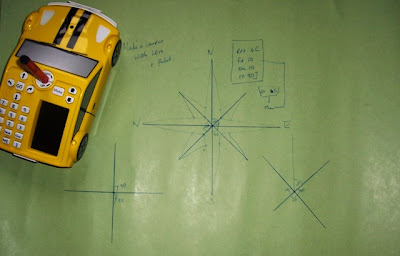 To Make a Compass
To Make a CompassDrawing the cardinal points (N,E,S,W)
Place a pen in the pen holder, and the Probot in the centre of a large piece of card, or paper.
input
rpt 4[
fd 20
bk20
rt 90 ]
and press go.
After the Probot finishes, leave it in its end position
Adding The Intercardinal Points (NE, SE, SW, NW)
clear the menu
input rt 45 and press go
clear the menu again then
Input the previous procedure again, but this time substitute 16 for the fd and bk parameters.
ie
repeat 4[
fd 16
bk 16
rt 90 ]
and press go
Turning A Skeleton into a Rose
- Use a ruler to mark a point 1 cm along each line drawn from the Probot's home position.
- Join each of the cm marks on the Intercardinal directions to the tips of the Cardinal Compass points.
- Join each of the cm marks on the cardinal directions to the tips of the Intercardinal points.
As a discussion point about the value of the angles between each rotation around the compass I am hoping this will prove invaluable. Eg there are 90 degree turns between each of the cardinal points, 45 degree turns betwen the cardinal and Intercardinal points, while a 90 degree turn or right angle can be made between each Intercardinal Point too. We have explored right angles in numeracy hour, and hopefully the children will recognise these as sketched by the turtle. Using this model the students can mark the turn sizes as well as recording the compass directions. In practical terms I hope the tool will support ongoing work.
I want ultimately the students to design maps and tours using their Probots, and using compass directions to challenge other groups to use their probot in following directions they give. This will later be transferred to onscreen activities using MSW LOGO and imported bitmap treasure maps.
2 comments:
Hi there :-)
I teach in Melbourne, Australia and came across your site when searching for activities for the ProBots that we have ordered for next year.
Thanks for this activity...it looks brilliant and I am really looking forward to using it in my class next year!
Thanks for commenting. Would love to see and hear more about how things go when you use this with your students. Many thanks.
Post a Comment